This is how you stop businesses accessing your data on Facebook
and live on Freeview channel 276
The level of access that third-party apps and businesses have to your Facebook data is now firmly in the spotlight.
When you use Facebook to sign into an app rather than creating an account, on websites like AirBnB or Gumtree, you give that app access to much of the same data that Facebook already has.
Advertisement
Hide AdAdvertisement
Hide AdWhen you install an app you give it permission to access your public profile, which includes your name, profile pictures, username and user ID.
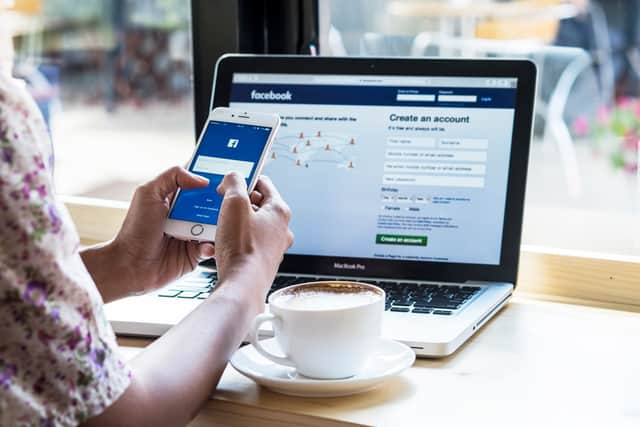

You also give them access to networks and any other info which you have chosen to make publicly available, alongside your friends list, gender, age range and location.
With this in mind, you may want to stop these third-party apps accessing your data.
Facebook allows you to choose the privacy settings for each app that you use, allowing you to continue to use the app if you wish, but control the amount of information available to it.
Advertisement
Hide AdAdvertisement
Hide AdAlternatively, of course, you can remove the app completely.
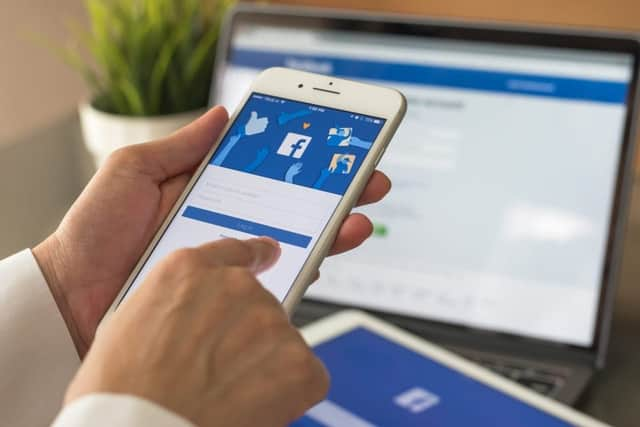

How to stop third-party apps accessing your data
For desktop users
Step 1: Click on the downward pointing arrow on the navigation bar
Step 2: Click on ‘settings'
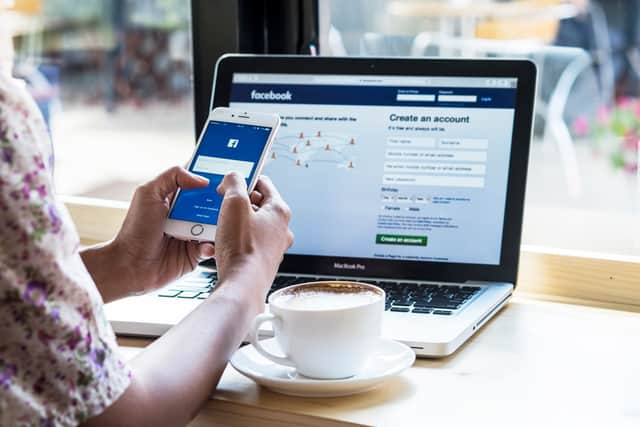

Step 3: On the settings page, at the left-hand side there will be a menu- click on ‘Apps and websites’.
Step 4: A list of apps should then appear. Underneath each it should say ‘view and edit’. If you want to remove the app, click on the tick box next to the app and click the ‘remove’ button. This will completely remove the app from your profile.
Advertisement
Hide AdAdvertisement
Hide AdIf you’ve clicked on ‘view and edit’ this will bring up a list of what the app has access to, including your public profile, friends list, timeline posts and photos.
To remove and control the information you provide this app, there will be a button next to each category which you can then un-tick.
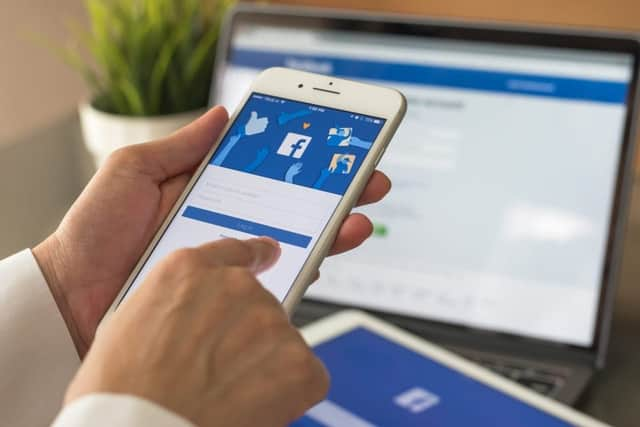

Underneath this is the ‘app visibility’ which allows you to control who can see this app. To change this click on the downward pointing arrow and a drop-down list will appear, allowing you to choose from the options of ‘public’, ‘friends’, ‘only me’ and ‘custom’.
Underneath this there is the option of whether the app can ‘send you notifications’. Again, click on the downward pointing arrow and choose from either 'Yes' or 'No'.
Advertisement
Hide AdAdvertisement
Hide AdThere is then a ‘Learn More’ option when you can further explore ‘the info that this app can use’, ‘how apps can use your info’, ‘remove info collected by the app’ and ‘Get help from app developers’.
Step 5: Make sure you click the ‘Save’ button to save any changes you have made.
You can edit the access that these third-party apps have, or you can completely remove them from your Facebook
For mobile users
Step 1: After opening the Facebook app, on the right-hand side under the Facebook messenger icon, there should be three horizontal lines. Click on this to reveal the drop-down menu.
Advertisement
Hide AdAdvertisement
Hide AdStep 2: Scroll down this menu and choose ‘Account settings’.
Step 3: Select ‘Apps’ from the options presented.
Step 4: Click on ‘Logged in with Facebook’. This will then show you a list of apps that you have given permission to access your data.
Step 5: To the left-hand side of each of these apps there should be a tick box button. If you click in the box you can then click on the ‘remove button’ to completely remove this app. If you just want to edit the app then click on the ‘view’ option on the right-hand side of the app.
Step 6: After clicking on the ‘view option’, the ‘visibility of app’ option will appear. Click on this option to change who can see this app.
Advertisement
Hide AdAdvertisement
Hide Ad(This does not control who can see your activity within the app or when you are tagged in the app by someone else.)
Step 7: There are then options to ‘contact the app developer’, ‘learn more about controlling permission’, ‘app terms’ and ‘privacy policy’. There are also two buttons at the bottom of this page which allows you to ‘Remove App’ or ‘Report App'.
Requesting complete data removal
Even if you have removed an app from your list, this does not mean the app no longer has the data that has already been shared with it.
If you want your data to be completely removed from their system, you’ll have to individually contact each app developer via their privacy policy in either Facebook or the app’s website.
This is where you will generally find their email address and other contact info, where you may be asked to fill out a form in order to unsubscribe.