How to make your Facebook account more secure
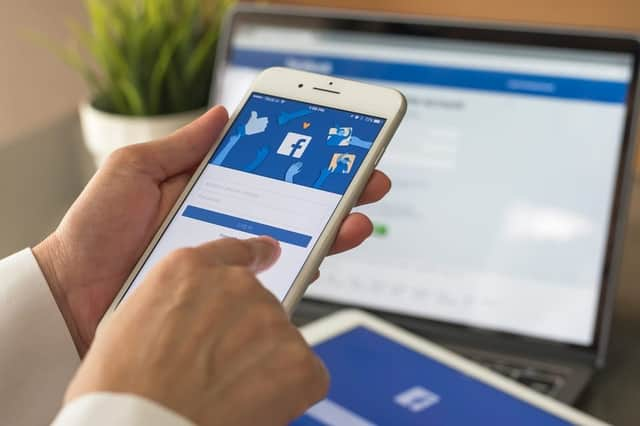

With more than two billion monthly active users worldwide, it's safe to say that the majority of us are active on Facebook and have adopted it into our daily routines.
Make sure you are staying safe and protecting your privacy while browsing and posting on social media by following these useful tips.
Make sure your password is as strong as possible


Advertisement
Hide AdAdvertisement
Hide AdA strong password that you won't forget is the best way to protect your account from any possible hacking attempts.
Facebook requires passwords to include a minimum of six characters, and these must include a mixture of letters, numbers and punctuation marks.
Remember that your password is case sensitive - if you type it in all capital letters when you set the password, then you must remember to always enter it in the same way to access your account.
To change your password to something a little trickier to guess, simply go to 'Settings', 'Security and login' and 'Change password'.
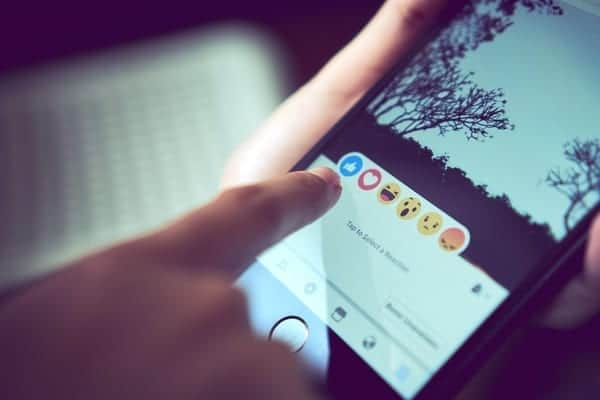

Set up two-factor authentication
Advertisement
Hide AdAdvertisement
Hide AdFor extra peace of mind when logging into your Facebook account, you can set up two-factor authentication.
This means that after typing in your password, you will receive a text message containing a unique code that you must input into your computer or device before you can access your account.
The extra security step means that even if someone was able to guess your password, they would not be able to log in to your account unless they had access to your phone.


Pay attention to who can see your posts
When posting from your timeline, take note of the dropdown box located next the 'Post' button (bottom right).
Advertisement
Hide AdAdvertisement
Hide AdUsing this menu, you can choose to broadcast your updates to 'Public' (anyone on or off Facebook), or your friends on Facebook.
Bear in mind that if you tag any Facebook friends in your update (for example, when checking into a location with friends), friends of friends will also be able to see your post.
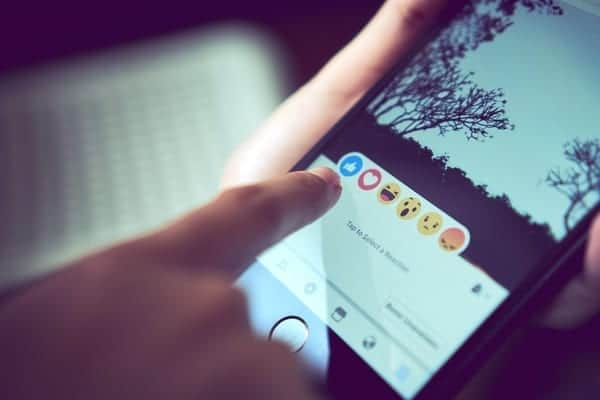

Get notifications if there is unusual activity on your Facebook account (Photo: Shutterstock)
View your profile as others see it
If you want to check how Facebook users who are not friends with you see your profile, you can click the ellipsis symbol on your page (top right hand corner) and select 'View As...'.
Advertisement
Hide AdAdvertisement
Hide AdYou will now be able to see exactly which posts, photos and other content is visible to anyone who happens to stumble upon your Facebook page.
Limit the audience for all past posts
When reviewing your profile page as a member of the public sees it, you might decide that you wish to keep all past posts private from Facebook users who you don't know personally.
To do this easily and quickly, go to 'Settings', 'Privacy' and then 'Limit Past Posts'.
Clicking this means that updates on your timeline that you've shared with friends of friends, and public posts will only be shared with friends.
Advertisement
Hide AdAdvertisement
Hide AdBear in mind that anyone tagged in these posts (and their Facebook friends) may also still see them.
Monitor your login history
If you suspect someone might be using your Facebook account when they shouldn't be, you can view your log in history by clicking 'Settings' and then 'Security and login'.
The 'Where you're logged in' box show a chronological list of your most recent Facebook sessions, and details the date and time accessed, as well as your rough location, the device used and even the operating system.
If you spot an unfamiliar device or location here that rings alarm bells, then you know it's time to change your password.
Advertisement
Hide AdAdvertisement
Hide AdYou can choose who sees your Facebook posts (Photo: Shutterstock)
Get alerts about unusual logins
Want to know straight away if someone logs in to your Facebook account from a device or browser you don't normally use?
Just go to 'Settings', then 'Security and login' and hit 'Get alerts about unrecognised logins'.
You can receive notifications on Facebook, through Facebook Messenger, or through your email address.
Control who can see your friends list
Advertisement
Hide AdAdvertisement
Hide AdIf you would rather not have anyone you don't know snooping through your friends list, simply go to 'Settings', 'Privacy' and then amend the 'Who can see your friends list?' dropdown.
You can allow your Facebook friends to see who you are friends with, or select 'Only me' if you really want to keep things private.